This lesson will cover the Miscellaneous Options in Plugin Options under the iMember360 menu.
Under the iMember360 menu, choose Plugin Options
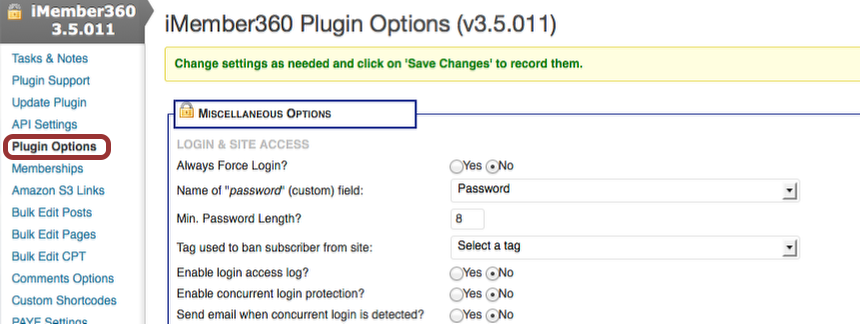
Miscellaneous Options. Always Force Login.
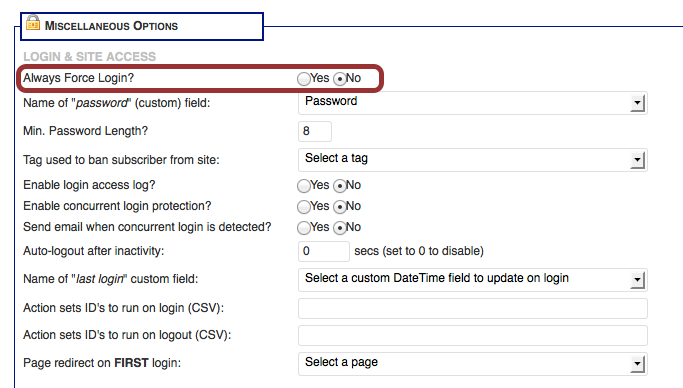
This option hides your entire site, forcing a viewer to login through the page of your choice, which you select below under Special Pages > Select your Login Page.
Name of “password” field:
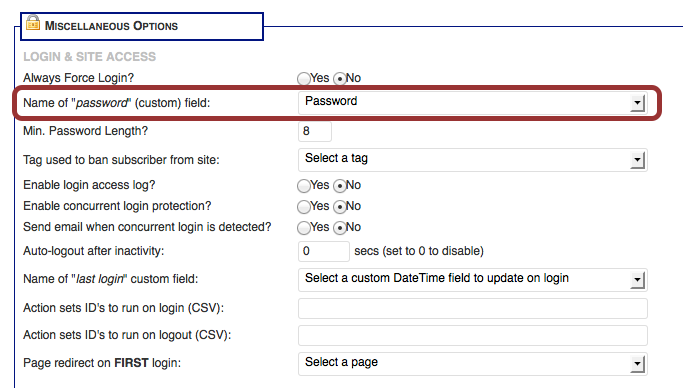
We recommend using the regular Infusionsoft “Password” field.
You may create a custom field inside Infusionsoft, but we do not recommend it for security reasons.
Minimum Password Length:
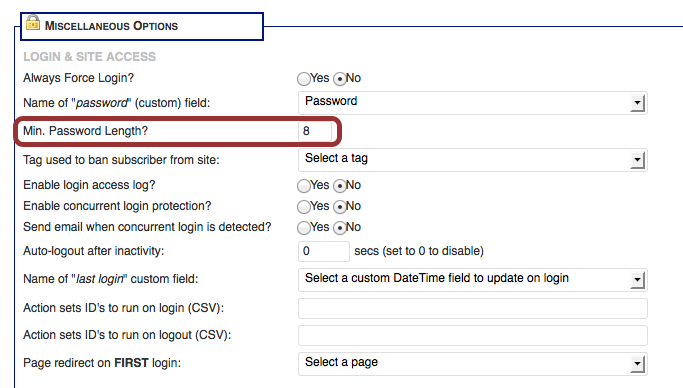
Define the minimum password length for your site. This setting will be used by the I4W_GENPASS module and will be enforced when your subscribers change their passwords.
Tag used to ban subscriber from site:
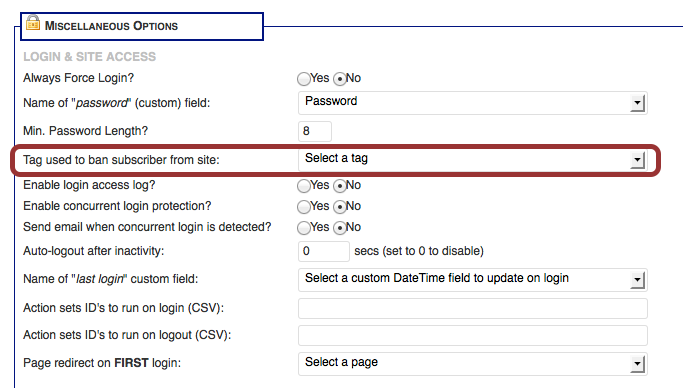
Select a a special tag from Infusionsoft through which a user can be banned from your site. This can be useful when running multiple sites. A user with this tag will not be allowed to login to your site.
Enable access log?
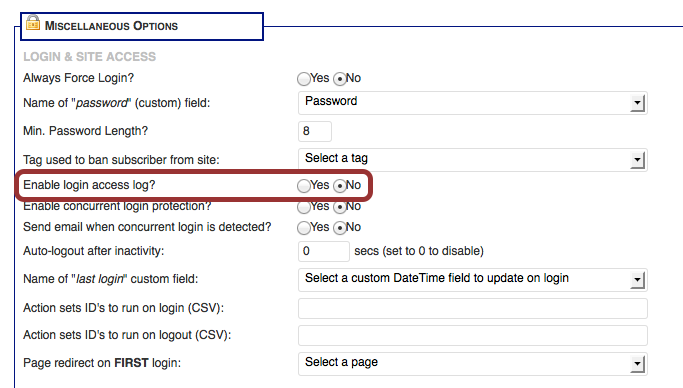
Choose whether you want iMember360 to log all subscriber logins. When enabled, a new menu item will appear through which you can view the log.
The log is kept in a separate table within your WordPress database and can be accessed from any outside script.
If activated, a new menu option will appear in the menu and will provide a rudimentary access log display.
Access Log appears in the menu.
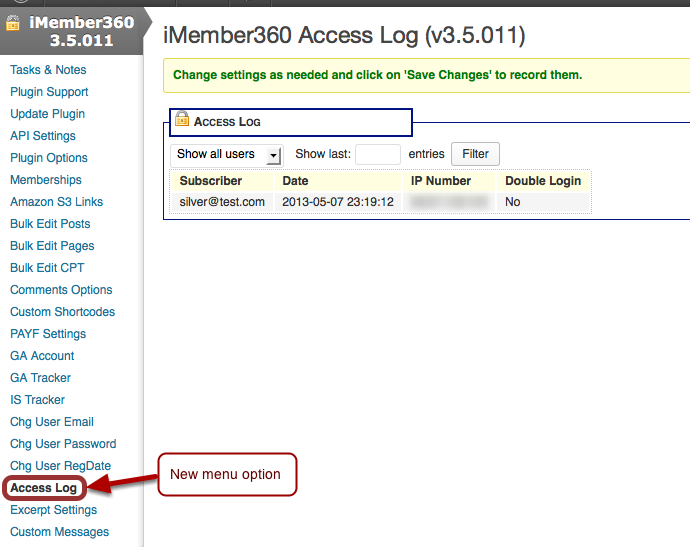
Concurrent Login Protection:
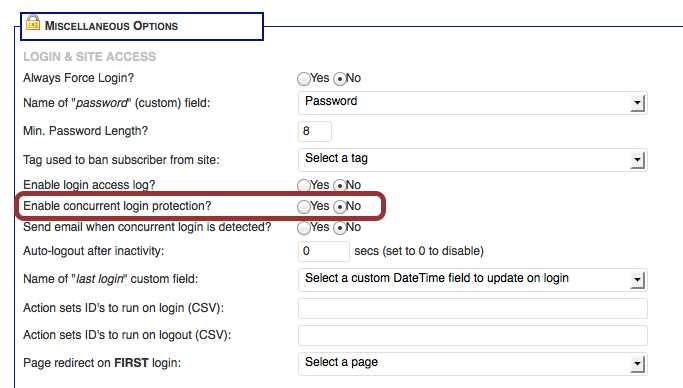
Activating this option will automatically detect and logout anyone whose user name is being used concurrently to access your site from a different location.
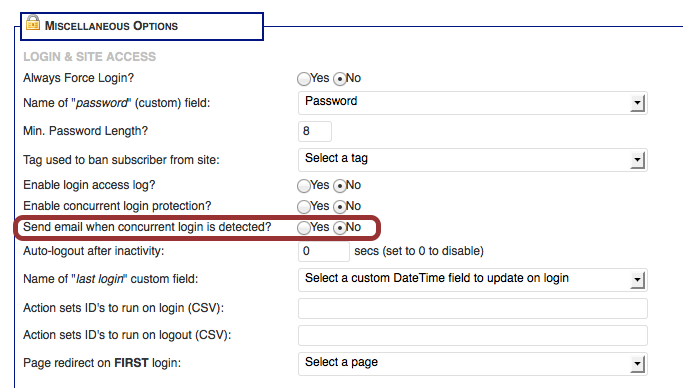
If selected, this will send an email to the email address in the WordPress dashboard under Settings > General > Email Address.
Auto-Logout after Inactivity:
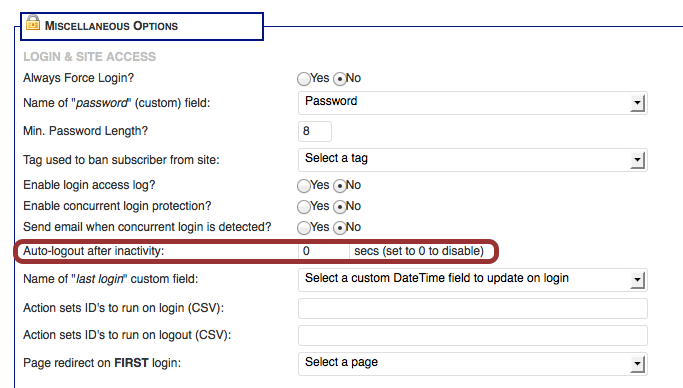
You can set a time interval to automatically logout a member if s/he is inactive.
Each time a new page is viewed, the timer is reset.
Setting it to 0 will disable it.
Name of “last login” custom field:
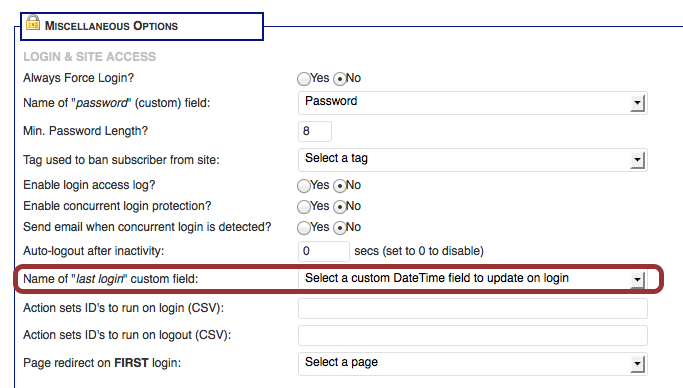
You can select an Infusionsoft custom field where you wish to store the date and time of a member’s last login.
The custom field must be of the ‘DateTime’ type or if will not appear in the pulldown selector.
Action sets ID’s to run on login (CSV):
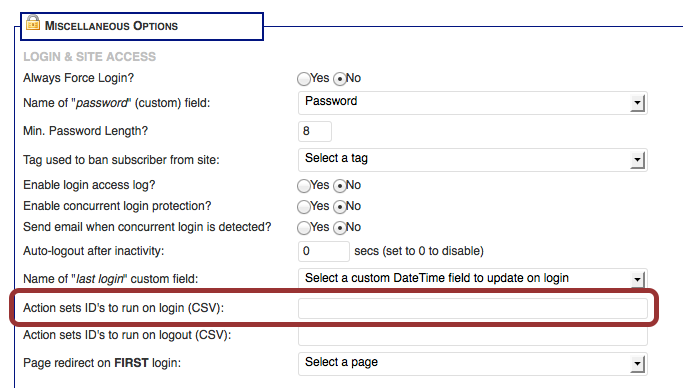
You can specify a list of action set ID’s that you want run on a member each time s/he logs in.
The list must be separated by commas if it includes more than one.
Action sets ID’s to run on logout (CSV):
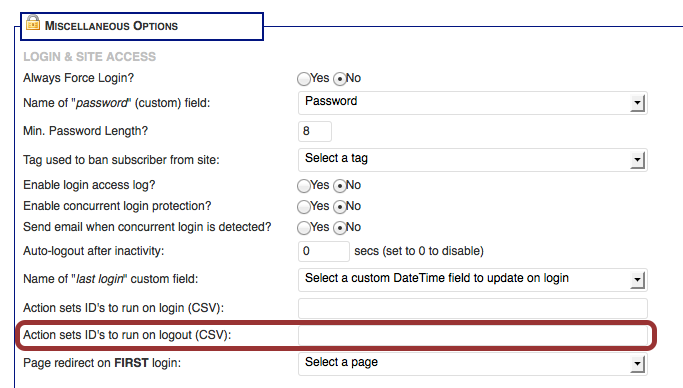
You can specify a list of action set ID’s that you want run on a member each time s/he logs out.
The list must be separated by commas if it includes more than one.
Please note that if a member simply closes the browser, it will not register as a logout. For this option to activate, the member must actively log out.
Page redirect on FIRST login:
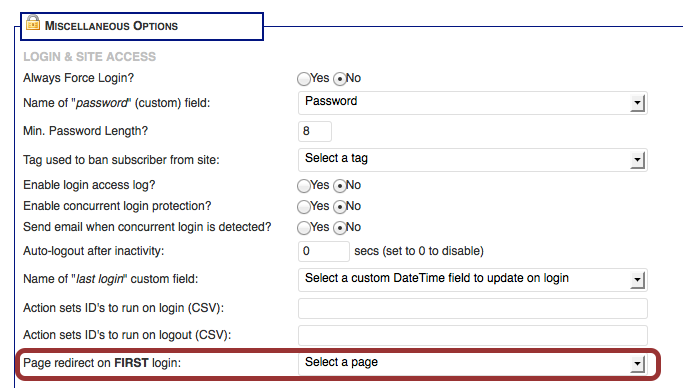
You can specify an alternate page to redirect a member upon their first login onto your site.
This option will override any other login redirect options but only on the member’s first login.